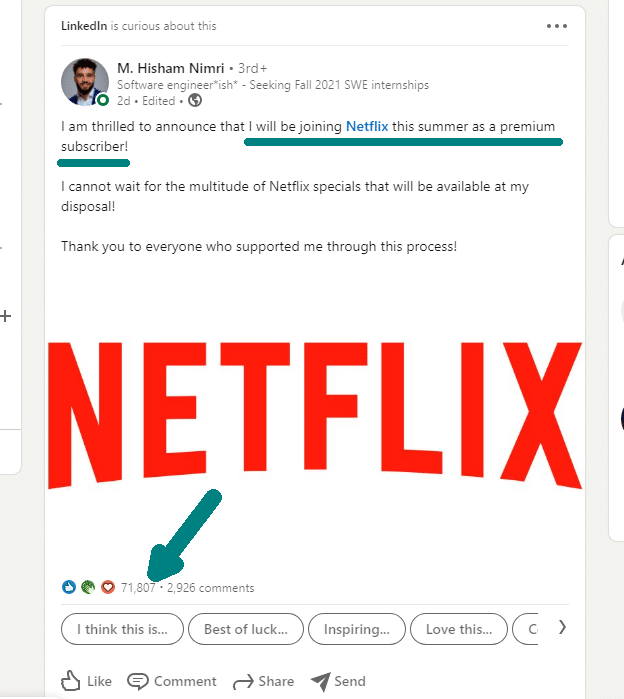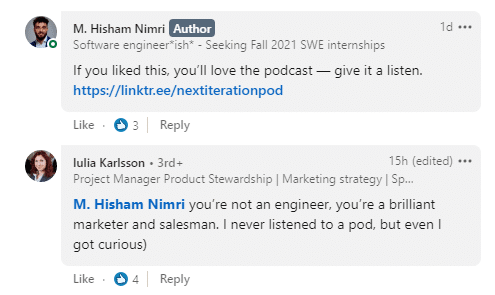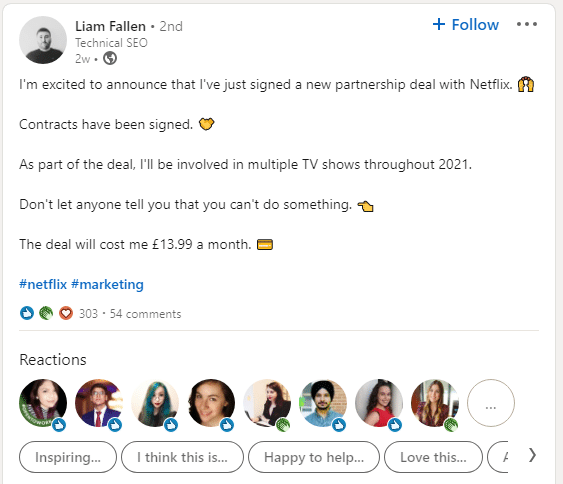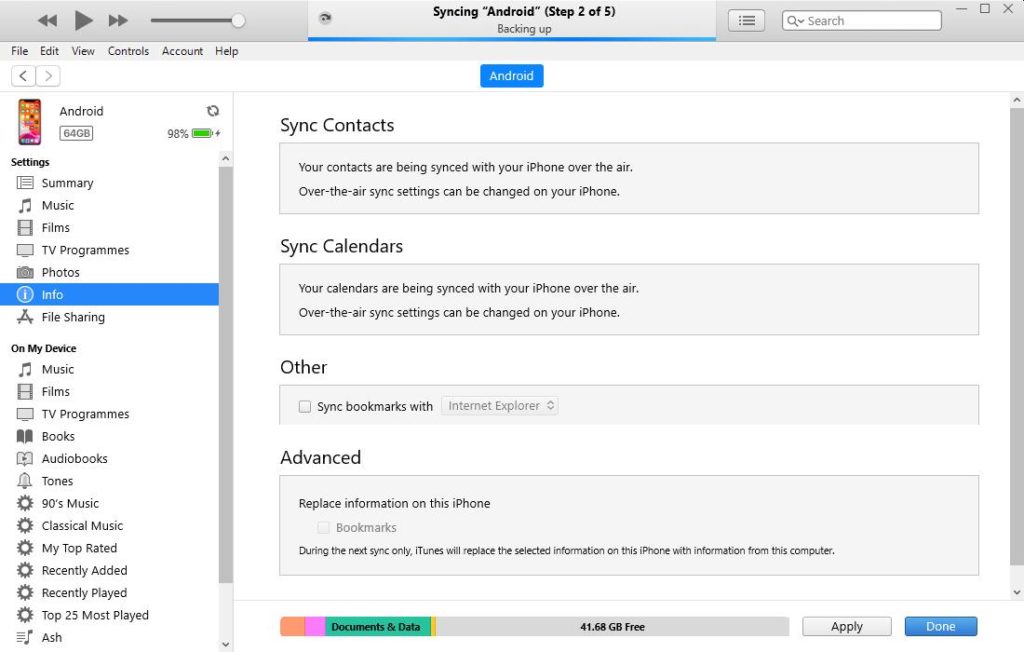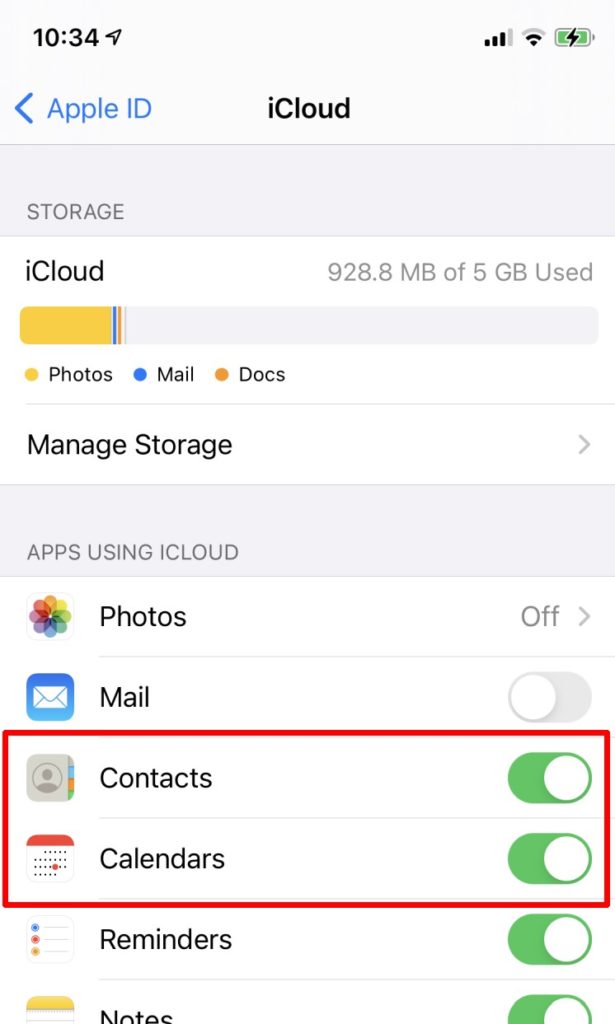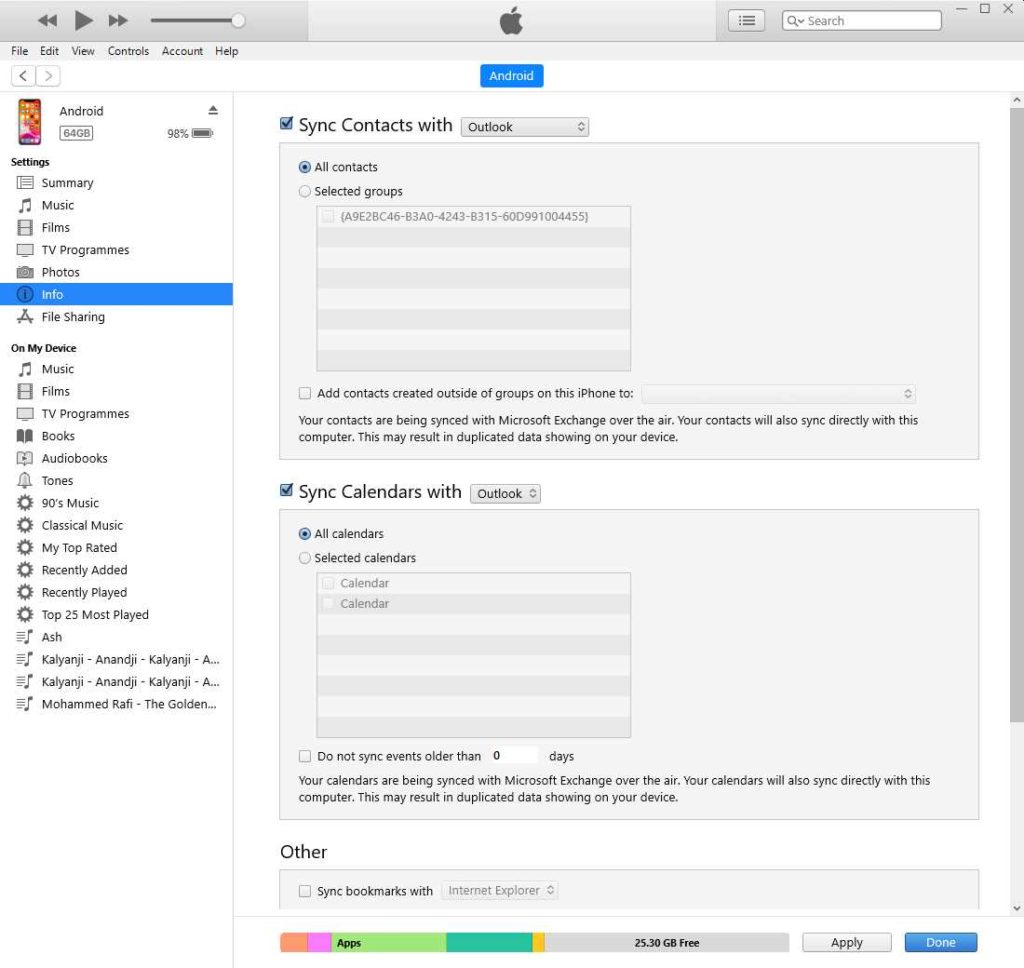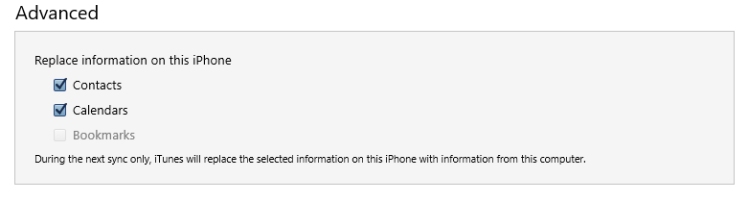I wanted to play with slow-scan TV (SSTV) on my Yaesu-Musen FT-991A transceiver, so I collected the menu settings, which were in a video on Youtube by a French amateur (in English). To help anyone who is looking for this information, I am sharing the settings here.
YONIQ Software
I use YONIQ (updated version of MMSSTV) for receiving and sending SSTV images, largely from the ISS. It operates under Windows. This article is about the menu settings, so follow that link for details of using YONIQ.
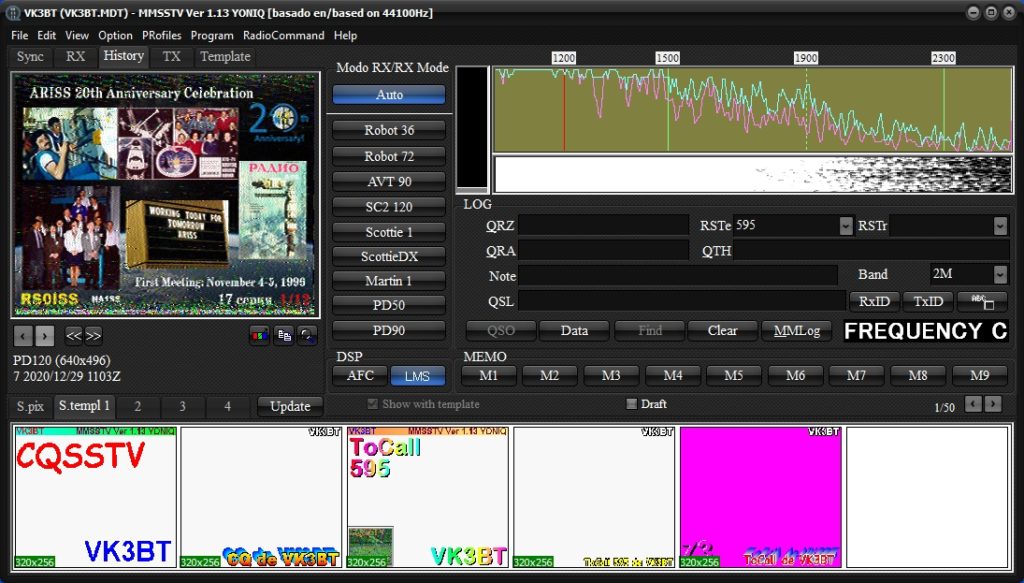
FT-991A Setup
USB Type B cable
Your PC needs a spare USB port and you need a good USB Type B cable. The rig has its USB port at the rear. Such cables are used for printers, among other uses. Some articles swear by Tripp-Lite (affiliate link), but as I’m in Australia, I could wait for weeks for delivery. So I used one that has a couple of ferrite rings on it. It has no markings and I cannot recall where I sourced it. I also tried one with a shielded cable but no ferrite rings and it worked. So you might want to try an existing cable in your collection to get it going, then order a Tripp-Lite.
USB driver
Install the Silicon Labs USB driver from the Yaesu website (and from nowhere else). This is a safe choice, even though a more recent version might work. It will show in Control Panel > Device Manager > Ports only when it is connected to a switched-on radio.
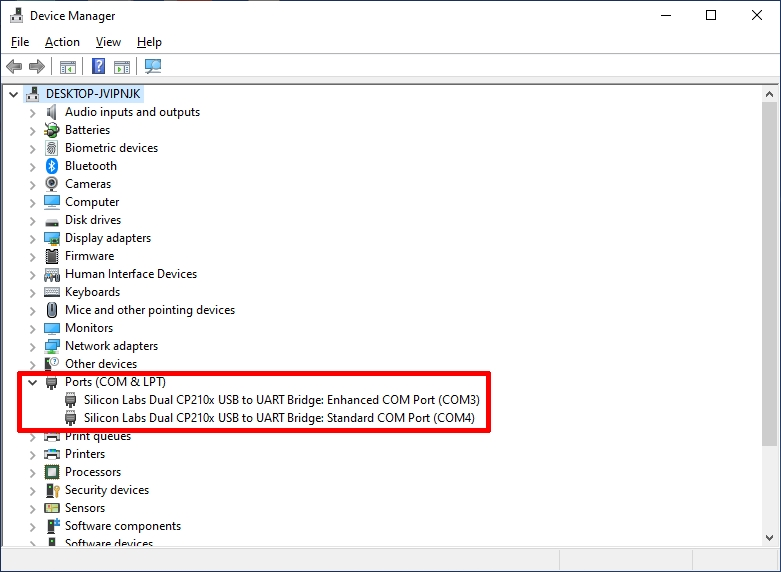
Menu Settings
These are the settings on the FT-991A.
- 31 = 9600
- 32 = 10 ms
- 33 = Enable
- 60 = DAKY
- 62 = Others
- 64 = 1900 Hz (see video link at the end)
- 65 = 1900 Hz (see video link at the end)
- 70 = Rear
- 71 = DTR
- 72 = USB
- 74 = Rear
- 76 = RTS
- 77 = USB
- 79 = 9600
- 106 = Rear
- 108 = RTS
- 109 = USB
Getting your Rig Back to Normal
Your rig settings for SSTV will change your previous menu settings and it can get tedious if you are switching back and forth, say from FT8 or voice to SSTV. I use RT Systems FT-991A Programmer and it has a way to store menu settings separately from memories. I downloaded settings from the radio – the “before SSTV” and the “for SSTV” conditions and saved them as separate files. So, for SSTV, I upload the “for SSTV” menu to the rig. Afterwards, I upload the “before SSTV” file (in my case it is called an “FT8” file and it is also my regular voice mode settings).
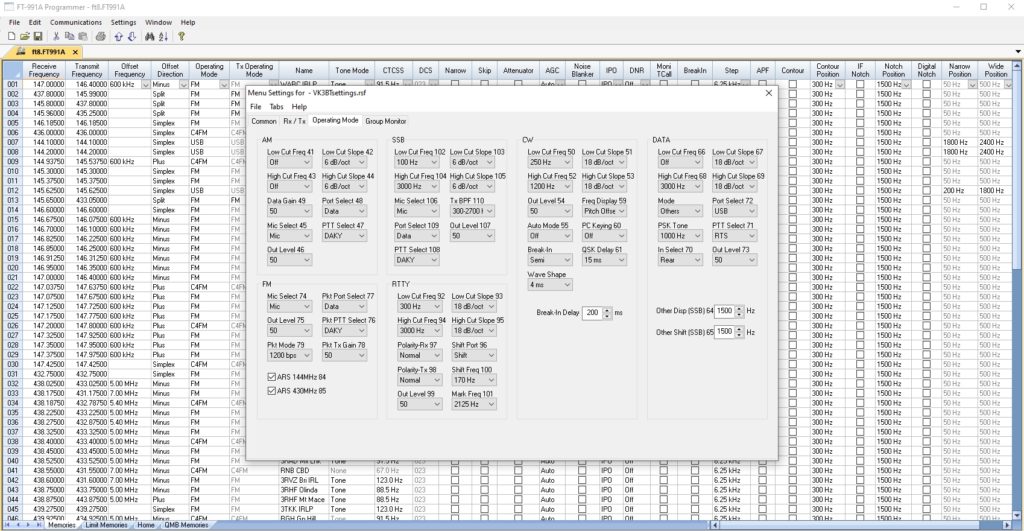
73 de VK3BT
Other Solutions
Here are some articles written by others on this topic. I have not tested them personally.:
- How do I use VOX to PTT from the FT-991A’s USB Audio codec?
- Digital modes for FT-991 (not A)
- Setting up the Yaesu FT-991 (not A), HRD and Signalink
- ALC problem and solution for the FT-991A and MMSSTV (video)
- FT-991A, Omnirig and MMSSTV Slow Scan Television (in Italian)
Eric Ronald Harmon writes via Facebook:
I use (data vox) for keying and skip the rig control on sstv….so nothing has to change for voice…ft8….sstv…winlink…and fm packet I just select the mode and freq. And go.
Setup menu option #142…= data and activate Vox in M-list menu will show on screen as D.vox There are gain and delay and level settings also, but mine are all at default. Menu #s 146, 147, 148. Good luck. When set like this almost no change is necessary for multiple modes.