|
Getting your Trinity Audio player ready...
|
My previous Epson printer was dying and its ink cartridges were getting expensive, so I had my eye on the Epson EcoTank printers. It took me some compromises to settle on the ET-3800. Ideally, I would have liked an A3 scanner with higher resolution. I also wanted a printer that was in stock locally. I had to pick this A4 model, realising that I don’t really need to print on A3 paper and for scanning large pages I have just received a CZUR scanner, yet to be opened. This is not a review, but just a report on the confusing setup process of this printer.
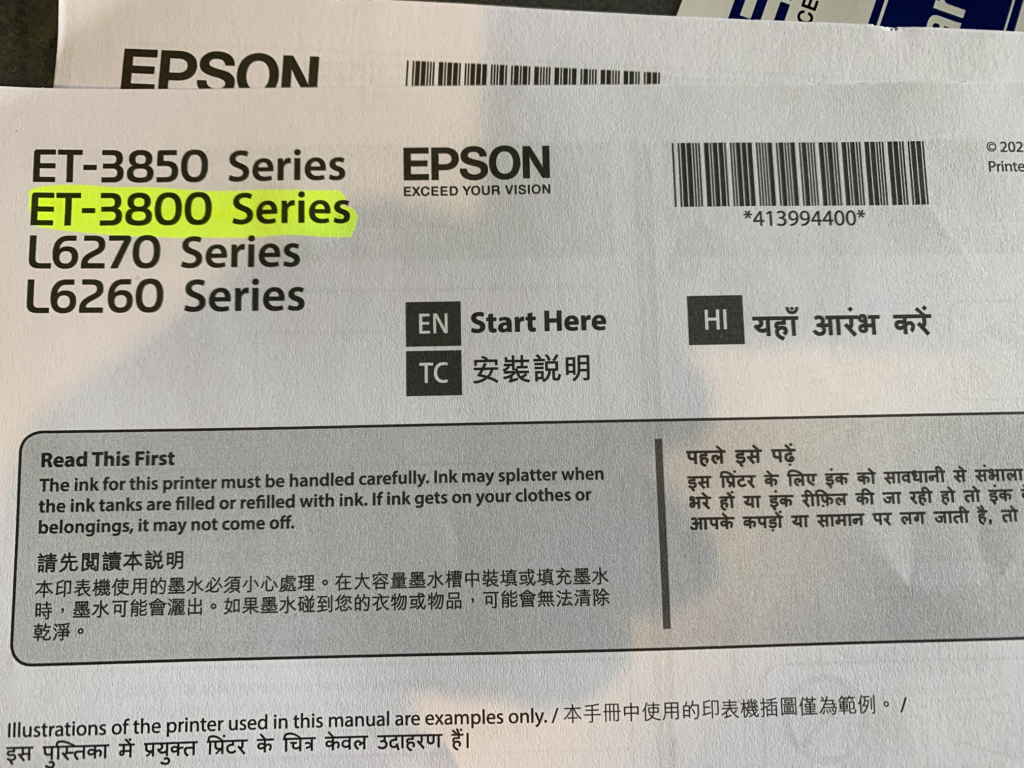
The setup instructions are on a large folded sheet in English, Hindi and Chinese. This model works with the Epson Smart Panel app, so some of the setting up (but not all) is done with the app and not the tiny screen.
I connected it to power and loaded paper. I started the Smart Panel App.
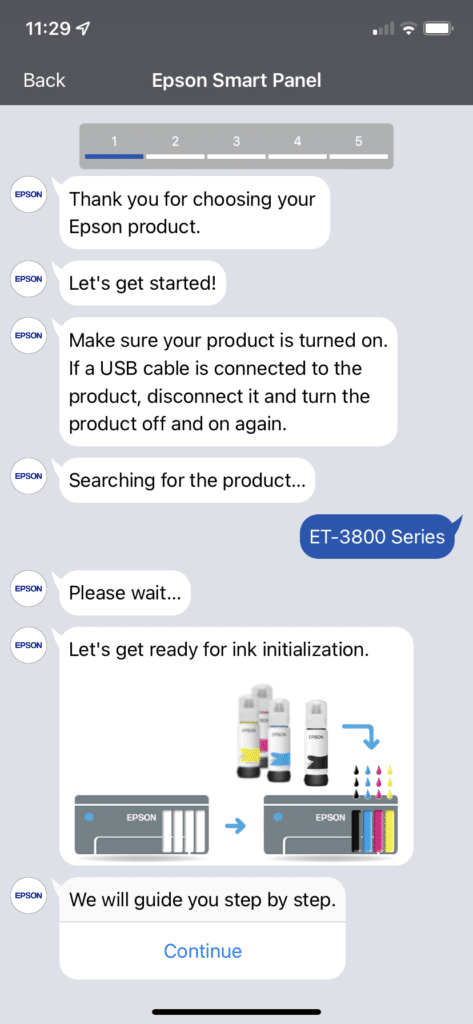
My phone’s Bluetooth found the printer.
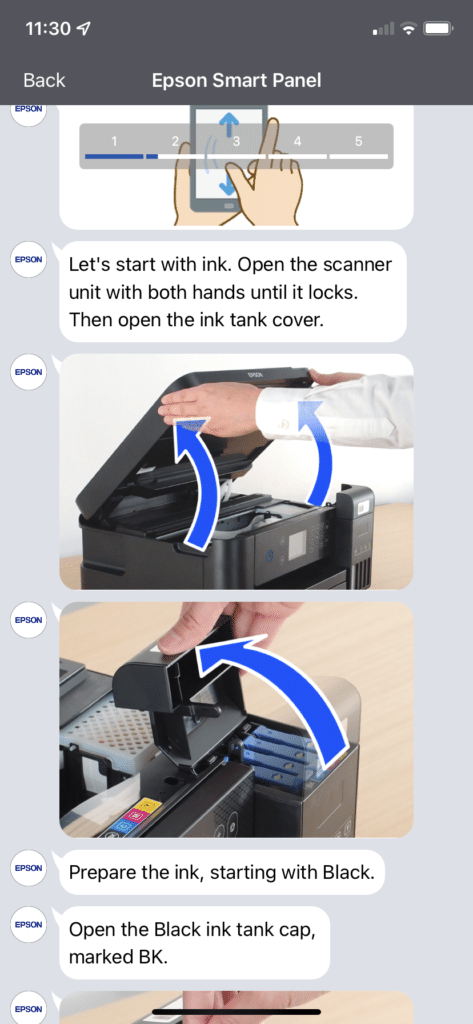
I was looking forward to the ink loading process and opened the black ink bottle. You just turn it over and it does not leak – when it touches the receptor in the printer, the ink begins to flow. There is some ink left in the bottle, so don’t discard it just yet.

Do the setup in a quiet room, so you can hear the gurgling of the ink as it empties into the tank. If you are doing something else on the side while the ink is filling up and are not paying attention (like me) and nearly pour the next bottle into the slot that you just filled, relax. The printer is Ash-proof (that’s me). The guides at the top of the bottles are all different, so you cannot insert the wrong colour in the wrong slot!
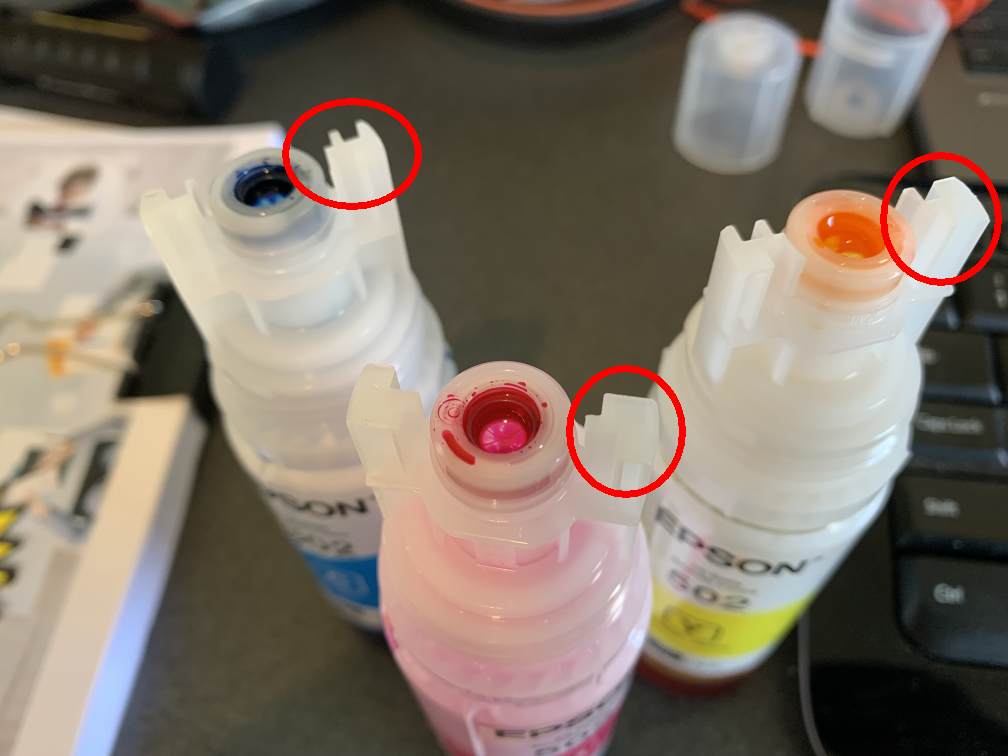
When all four ink tanks are filled, the app asks you to proceed with ink initialisation. Okay.

Next, I tried to connect the printer to Wi-Fi. The previous Epson printer was on Wi-Fi. This kept failing, because the English instruction, “Did you confirm the password?” implied I had already done that. As you can see, I had not even entered any password. Never got the chance. Eventually I replied “Yes”.
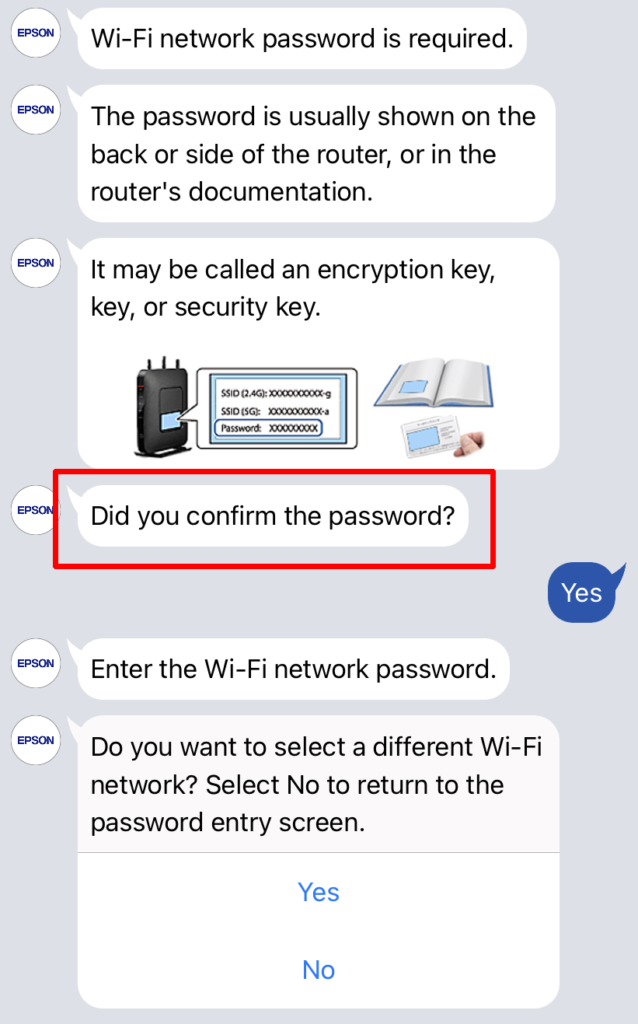
But I did not get a chance to enter it. This was an endless loop. What’s going on? Nothing doing. I could not get past this point.
I managed to install the Wi-Fi settings from the front panel, but it was not going to be of help.
Table of Contents
Setting Up the Software
So I thought I’d try the URL printed on the instruction sheet. Strangely, the choices of the installation country were just USA, Canada or Asia. I picked USA, as Australia is not in the choices.
https://epson.com/supportsearch?searchText=ET-3800&support_keyword=
I could not find the ET-3800 – maybe it is not sold in the US. You have to ask why does Epson need to make so many models each year, but they are not telling.
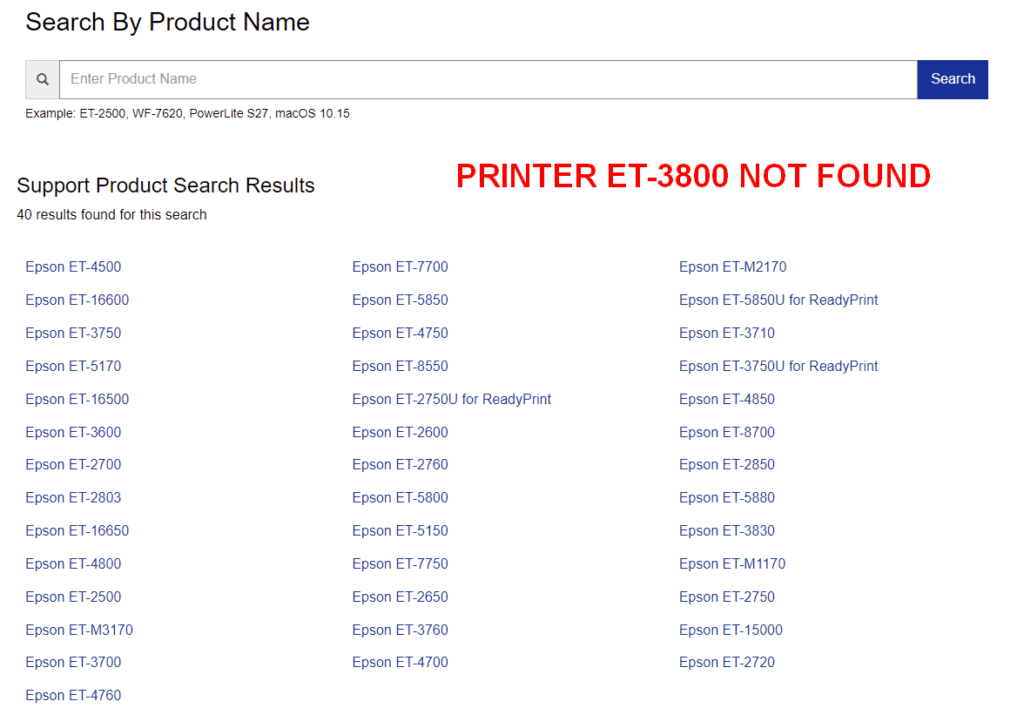
So I used the DVD that comes with the printer. It has all the software and drivers you need. This is fine if you have a DVD drive on your computer. Luckily, I have a removable DVD drive that I can use to set it up on my laptop.
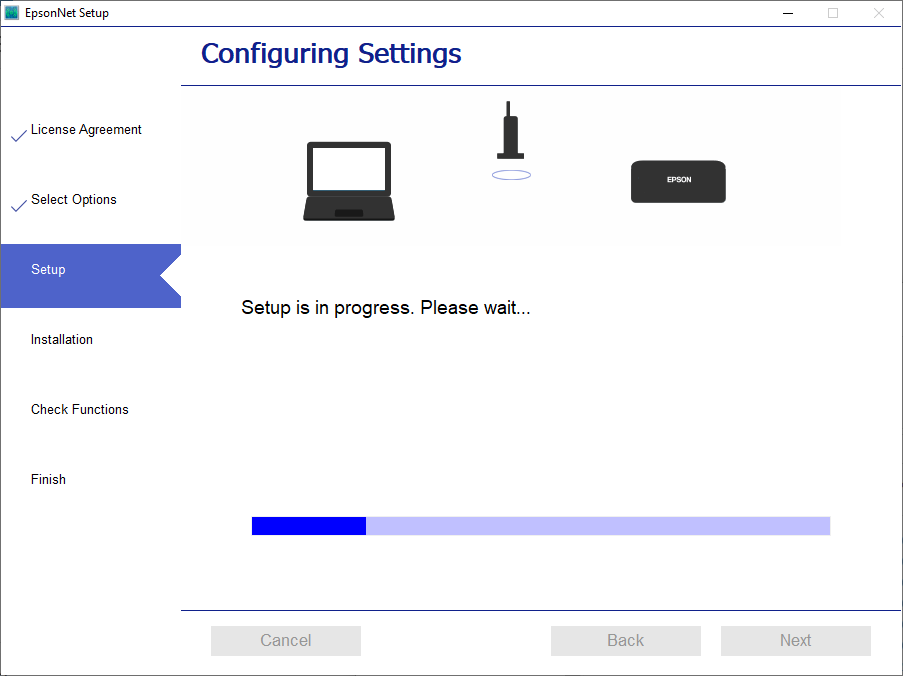
After initialisation, I selected “Print Test Page”. Nothing happened. I found that had to complete steps on the printer front panel to finish alignment etc. Then a test page came out. The screen guidance was not clear, but I think I got it. I had to do head maintenance and print head alignment again, all from the front panel.
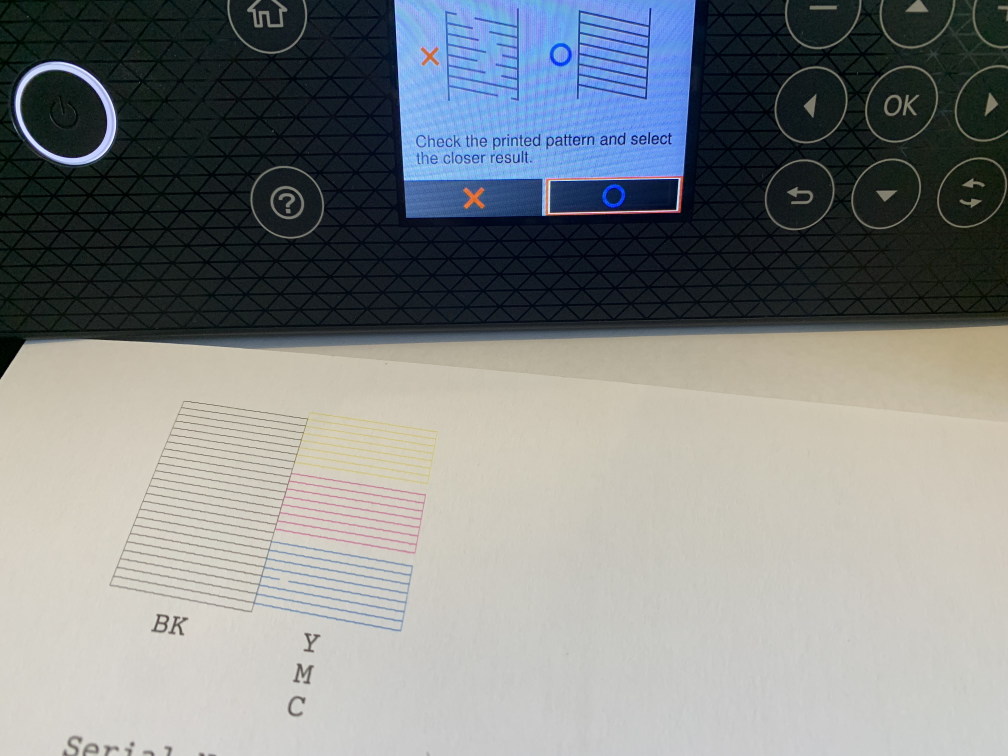
The instructions for choosing the best print sample are not the clearest. Take a look. I worked out that you have to look at the numbers on the printed sheets and use the +/- buttons to pick the number you like, then you proceed to the next step. Perhaps the steps should be labelled A, B, C and D?
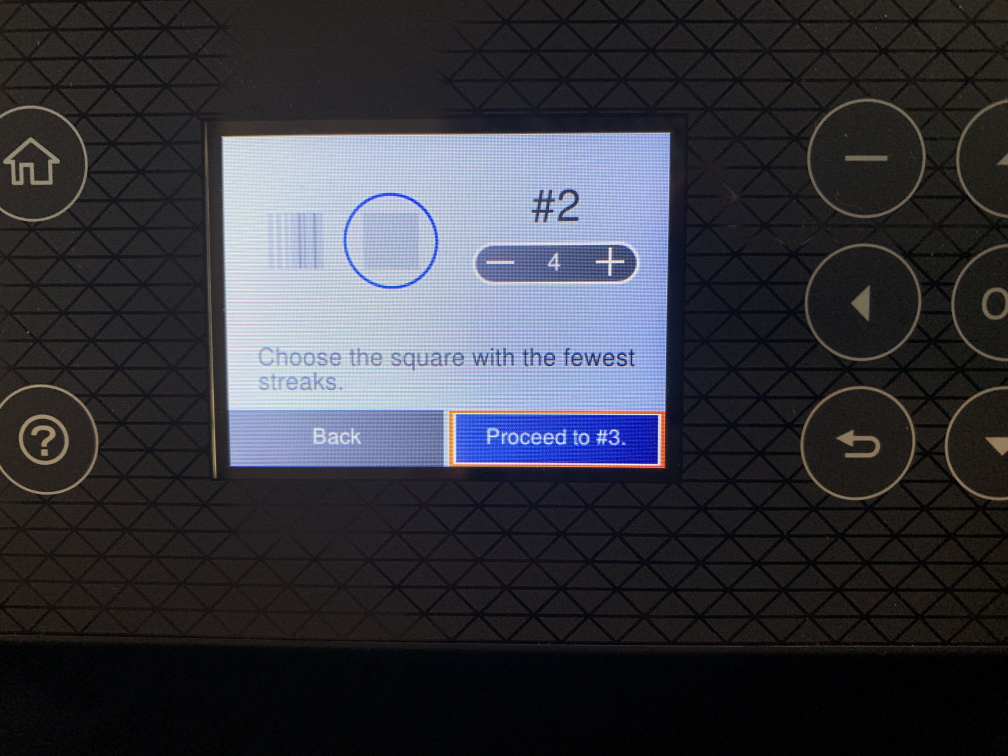
The front panel mentioned a firmware update and showed two choices – Dismiss and Close? At this point I did not know if this screen was a touch panel – it is not. You have to push the buttons to interact with that screen.
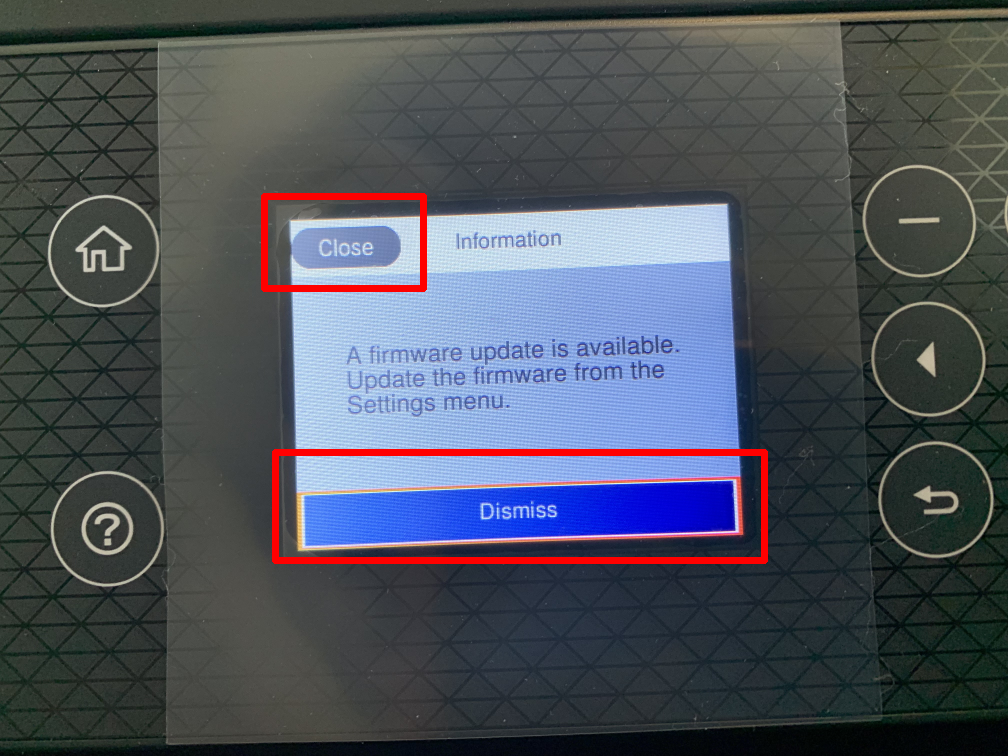
Poor Wi-Fi Sensitivity
Now, this is where the fun really began. I had set up Wi-Fi with my home network, but I could not download the firmware. The printer had lost the connection. I live in a steel-frame house that has poor phone reception inside and it also seems to hamper Wi-Fi signals. Although the previous Epson XP-420 printer had no problem with Wi-Fi, the ET-3800 was just borderline and had allowed itself to be set up, but could not hold the connection. Thankfully, I had a spare Ethernet port on my extender (my home office has an Ethernet run to the modem/router) and was finally able to update the firmware but adding an Ethernet cable – the last spare I had.
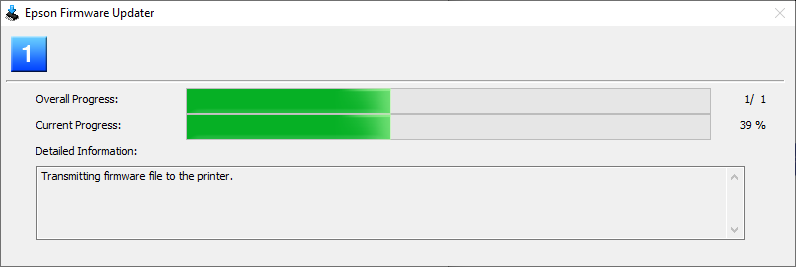
Registration Madness
The trouble with this disjointed installation process is that the DVD-based setup app invites you to register the printer online and that is straightforward. The form tried to get me to enter my phone number as mandatory when I tried to edit my existing profile. Why would they need my phone number when they have my address and email?
Finally, you get this screen.
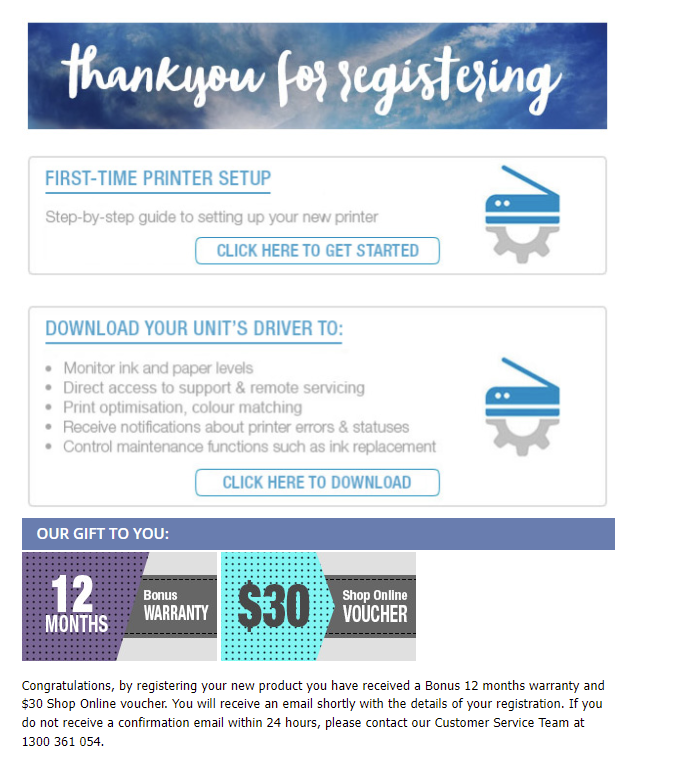
Looks simple, right? Remember, I have just installed a printer and its process sent me here to register it with its serial number, but why show me a setup option as well as a file download link? I checked them out, downloaded whatever I could, being pretty sure I already installed everything from the DVD. OK, they are allowing for someone who registers before opening the box and has not been through the installation process. Perhaps, given so many dozens of models they make, the poor product managers don’t have time to figure this out.
So far so good. Perhaps a review will follow?