Table of Contents
The back story
xx
The day arrives
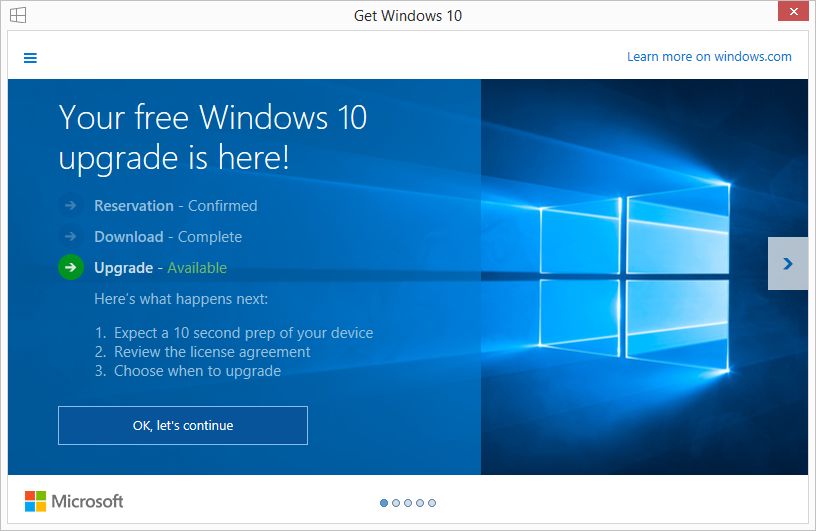
Once you click “OK, let’s continue”, you will briefly see the following screen, which then disappears.
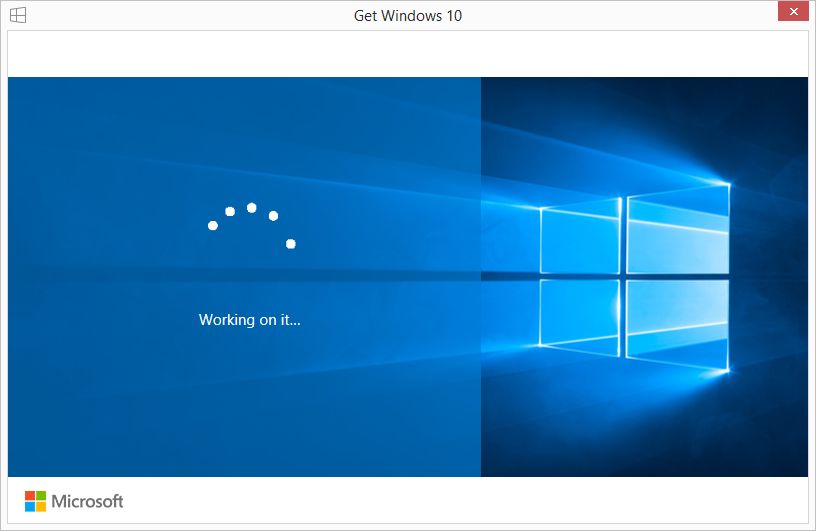
The folders
The C drive had a couple of hidden folders when I had initially elected to upgrade. Their contents went up and down like the tides, although I admit I wasn’t checking them much. One had gone up to 2 GB but later it was fairly empty.
- $Windows.~BT
- $Windows.~WS
The main folder to watch is c:\Windows\SoftwareDistribution\Download (which is used for other updates too). This folder began to grow slowly after I started the download process.
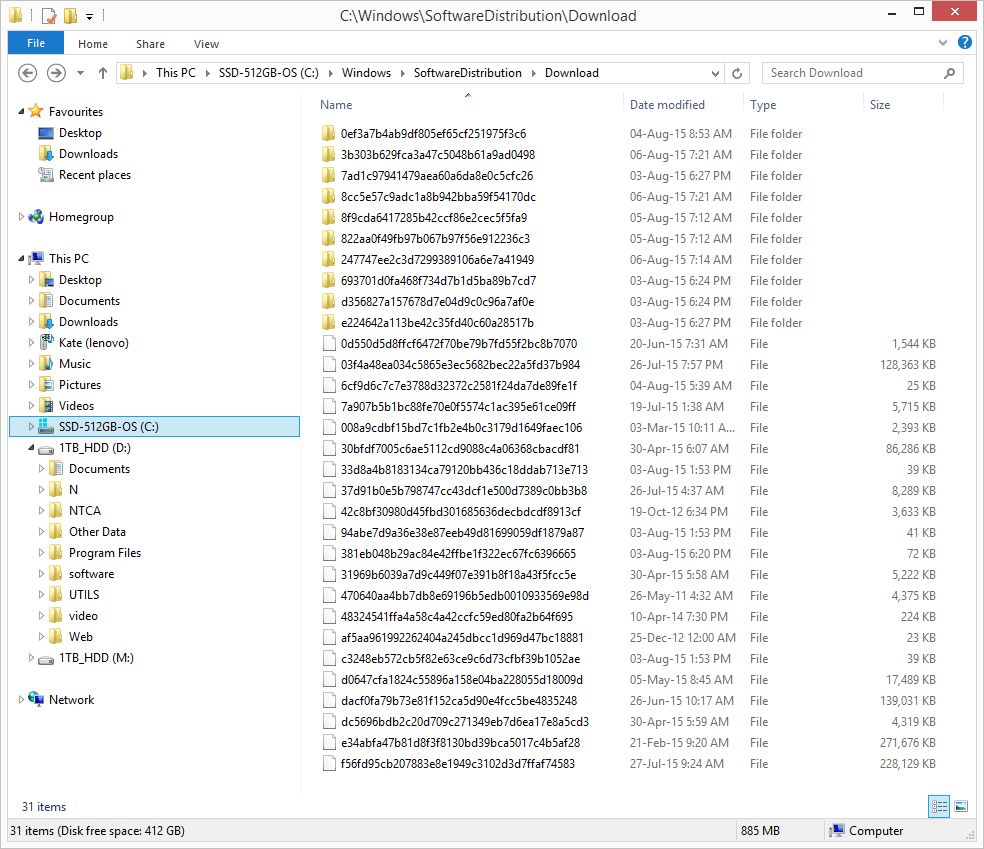
Then nothing seemed to be happening, other than the download, I assume. OK, back to work.
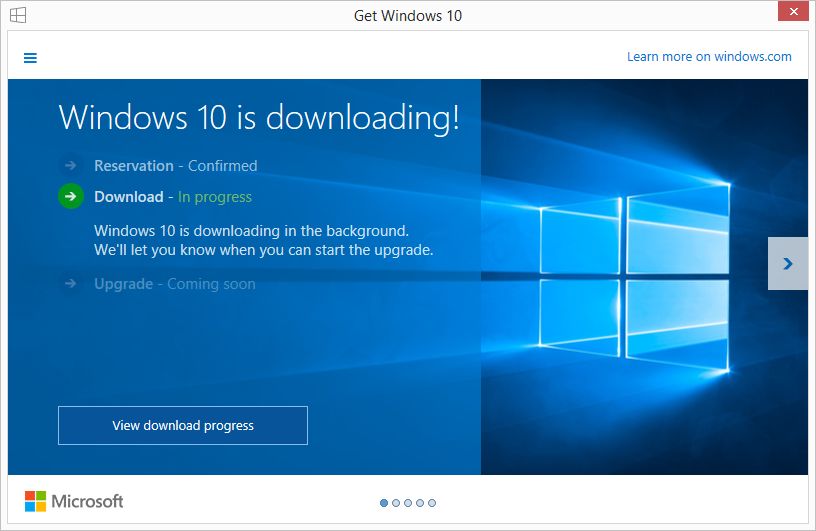
If you are anxious, you could watch the download, but there’s not much to see.
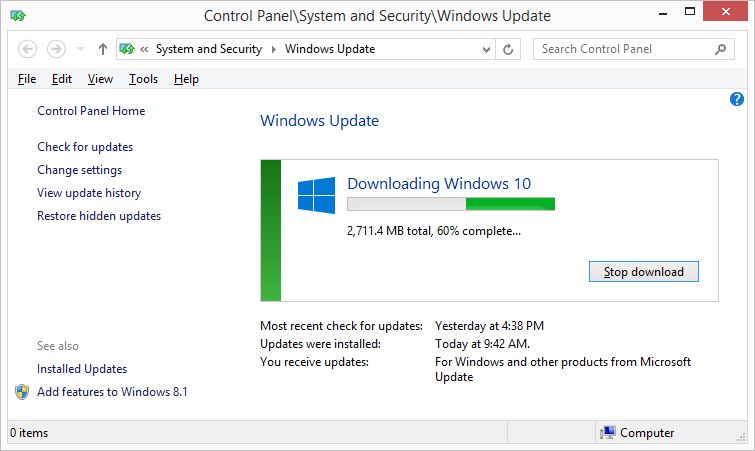
The c:\$Windows.~BT directory has been filling up, now past 3 GB.
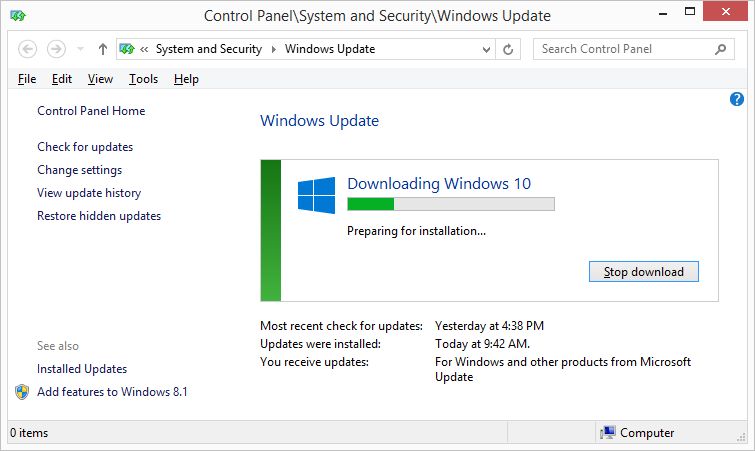
Now for the nitty-gritty of the upgrade process:
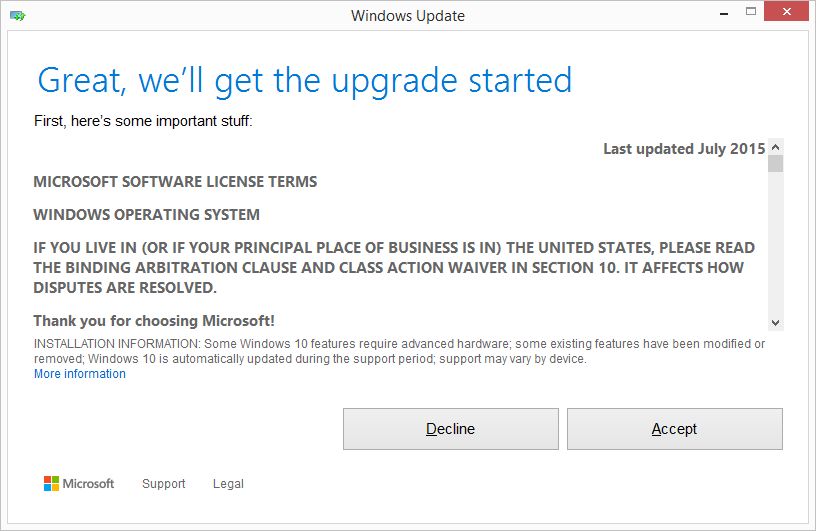
Once you agree, you get the option to schedule it for later, or start it now. If you also have the Windows Update panel open, you will see a similar message asking you if you wish to reboot now.
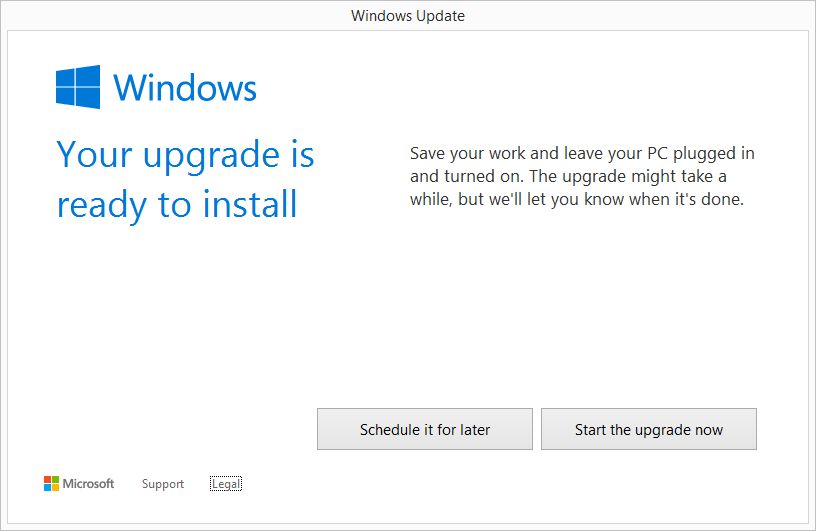
Time taken
I started the process around 9:40 AM and it was completed at 11:42.The computer rebooted several times during the upgrade. The downtime during the actual update is very short – about 15 minutes, although I wasn’t timing it. Most of the time is for the download and that depends on your connection. I have a 7 Mbit/s downlink, which is slow and I have a fast SSD.
Note down the Product Key
The upgrade process creates a new product key for Windows 10 Pro (or whatever version you have). Use a third-party tool such as ProduKey to find out the product key and write it on the ISO DVD you created earlier. You will need it to reinstall on the same PC, should the need arise.
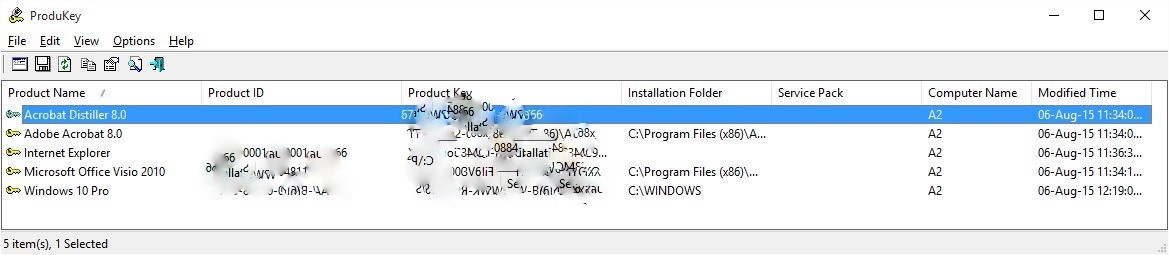
“God Mode” on Windows 10
God Mode is a hidden feature that provides a large list of features that you might wish to access without clicking a lot. For example at my last contract in a bank we had to flexi-desk, so most mornings I had to access “Change Display Settings”. Normally this is several clicks away, but now I can create a shortcut to it and it would be one click.
God Mode is easy to enable (this also works on Windows 7/8). Right-click your desktop and create a new folder. Rename it to:
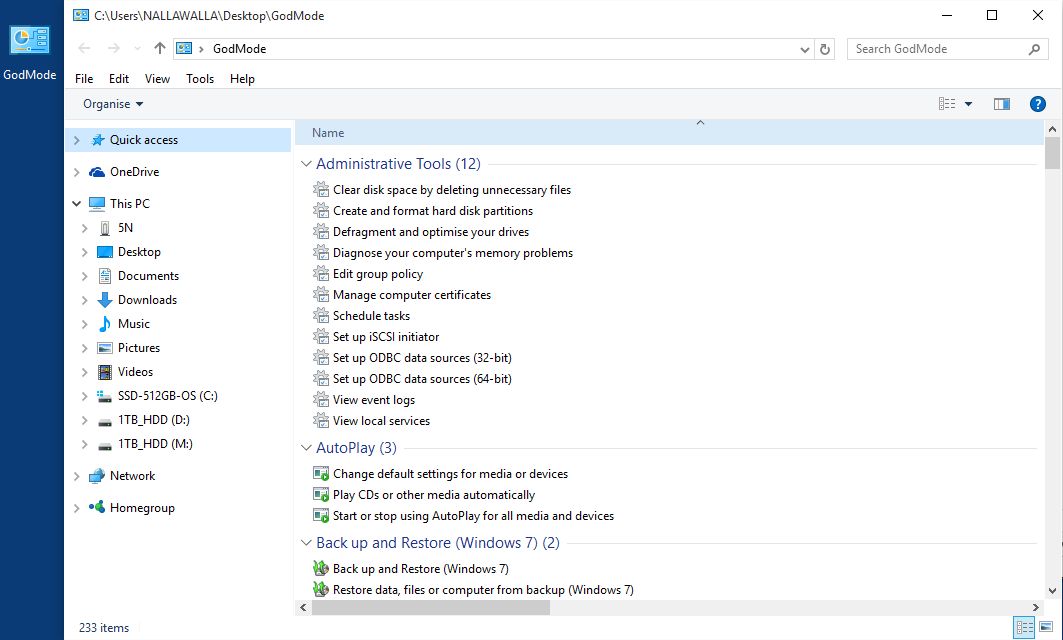
Update other software
I noticed an upgrade notification for a Windows 10 version of Norton Internet Security, so I updated it.
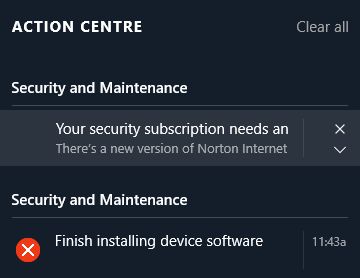
x